You may be using HubSpot and WordPress, but are you maximizing their value by connecting them? With the HubSpot WordPress plugin, you can track engagement from website visitors, capture lead data, integrate HubSpot tools like online chat, and much more.
In this blog post, we'll dive into integrating Hubspot with WordPress and the power of doing so. Whether you're wondering how to connect HubSpot to WordPress or seeking insights on optimizing the integration for your business needs, we've got you covered.
Can You Use WordPress and HubSpot Together?
HubSpot is an industry leader in streamlined tools for customer relationship management (CRM), marketing, sales, service, and more. The more that you integrate and manage through HubSpot, the more powerful the tool gets. It is an invaluable, multifaceted asset for businesses aiming to optimize their customer-centric strategies.
WordPress is a versatile and widely used open-source content management system (CMS). It offers a fairly intuitive interface, customization options, and a variety of plugins and themes. It’s an industry-standard solution with a fairly user-friendly interface for regular updates.
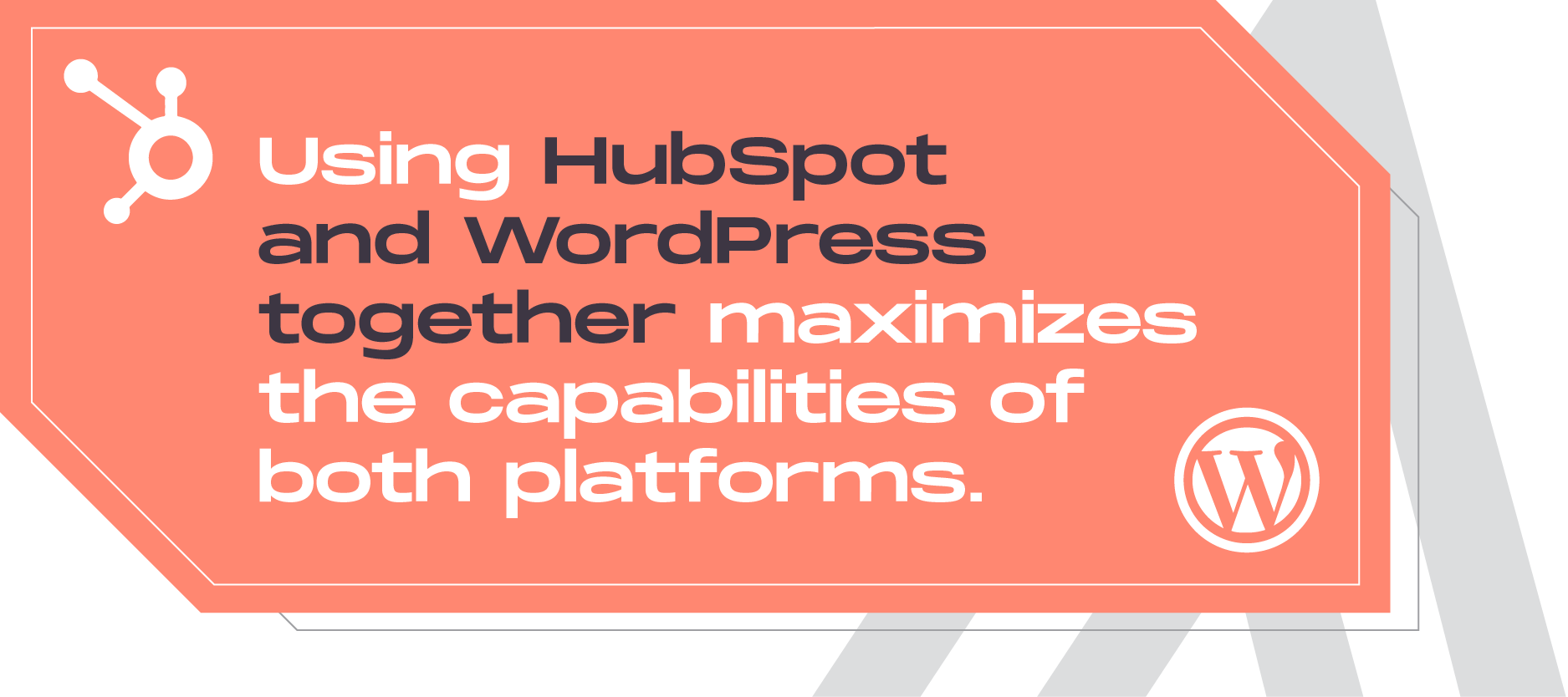
Using HubSpot and WordPress together maximizes the capabilities of both platforms. By installing HubSpot tracking and tools on your WordPress website, you can monitor, analyze, and act on insights collected by HubSpot on user behavior.
Using HubSpot and WordPress together also bridges the gap between collecting prospective customer data and acting on it strategically. Based on your goals and uses for both platforms, there is a world of possibilities on what can be done when you connect them.
Getting Started: Setting Up Your HubSpot WordPress Integration
Connecting HubSpot and WordPress is super simple. Start by visiting the plugin page and following the step-by-step instructions to install it on your dashboard. Remember that you’ll need admin-level access to your WordPress account to set up the plugin.
If you would prefer to manually install a HubSpot tracking code to your WordPress website, you can get started by grabbing the code from your HubSpot Settings > Account Setup > Tracking Code.
Make sure that you add the code before the closing </body> tag in the HTML for each page of your site, or add it somewhere where it will apply globally. HubSpot outlines full instructions on where to add the code here.
Need to verify your tracking code is working? Right-click on any page where your code is present and view the page source. Search for your Hub ID. If you see it, tracking is successfully enabled! HubSpot has full troubleshooting instructions for this process available here.
Leveraging HubSpot Tools For WordPress
Once your integration is in place, you can begin seamlessly embedding HubSpot forms and live chat directly into your WordPress content.
You can view all of your HubSpot forms, plus their views and submissions, from the convenience of your WordPress dashboard using the plugin. HubSpot will automatically recognize and track form submissions from forms not hosted on its platform.
Additionally, it will now be simpler to embed forms directly into your WordPress CMS from HubSpot’s easy builder. Each time you build a HubSpot form, you’ll get a short code that can be added to your WordPress website. With the WordPress HubSpot plugin, you can also seamlessly connect lead data with your CRM without manual maintenance.
Enabling your HubSpot Live Chat and Chatflows is as simple as turning them on to go live on your site. Once you have configured your Chatflows, enable your chat for the ability to answer questions and capture leads in real time. When you’re offline, your pre-planned chat prompts ensure no lead goes without a follow-up.
Harnessing the Power of HubSpot Analytics Within WordPress

Data-driven decision-making is at the heart of successful digital strategies. One of the most valuable features of the WordPress HubSpot integration is the robust tracking it provides for website visitors who are registered in your CRM.
For existing contact records, HubSpot tracking empowers you to see what pages prospects are looking at, forms they’re submitting, buttons they’re clicking, and resources they’re downloading. This information is pivotal for monitoring and optimizing your unique conversion opportunities.
With qualifying HubSpot subscriptions, you can take your data insights from WordPress a step further and leverage HubSpot workflows. Using workflows, reach out to and target leads registered on your CRM interacting with your website with strategic messaging and offers.
The marketing and optimization possibilities that open up from the integration and the data it provides are endless!
Creating a Unified User Experience
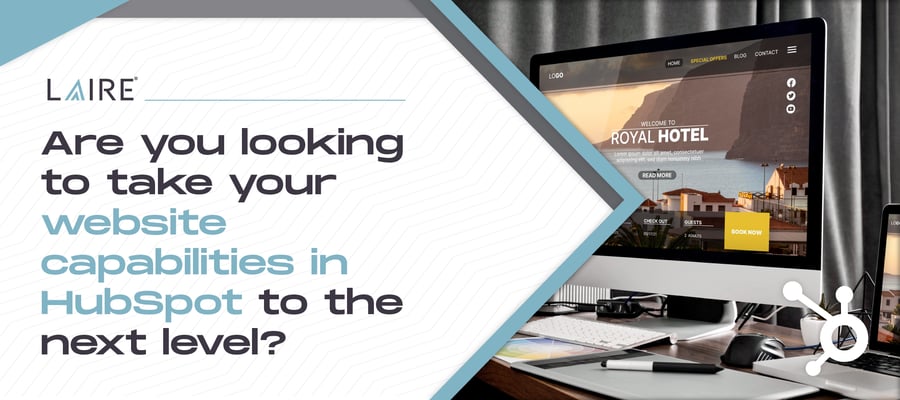
Looking to take your website capabilities in HubSpot to the next level?
In addition to the WordPress and HubSpot integration, you can connect subdomains to HubSpot that enable you to create blogs and landing pages within the HubSpot CMS that seamlessly blend with your WordPress website design and user experience.
The HubSpot CMS can be developed to look and feel just like your WordPress website while reaping the benefits of the user-friendly HubSpot CMS. This allows you to get the best of both worlds from WordPress and HubSpot.
Creating HubSpot landing and blog pages may be a great option for you if you enjoy the intuitive HubSpot CMS page builder or want to use HubSpot’s native tools. HubSpot has sophisticated A/B testing capabilities that could be used on your next landing page without sacrificing your user experience or moving your CMS altogether.
Best Practices for Using HubSpot With WordPress
While the integration of HubSpot and WordPress offers many benefits, challenges may arise.
When you connect WordPress to HubSpot, to reduce the risk of technical issues like inaccurate visitor tracking, make sure that you use the integration or manually insert the code on your WordPress website, not both.
Also, keep in mind that if you manually add the code to your website, you won’t get to use HubSpot’s tools within your WordPress dashboard as you would with the integration.
Similar to how you would monitor any active integrations you have with HubSpot and other third parties, it’s important to keep tabs on your HubSpot and WordPress integration and not “set it and forget it.” Website analytics and other features are only useful if you’re regularly reviewing and engaging with them.
Although it will take some work to keep track of your live chat, user traffic, form submissions, and more, doing so will benefit your business in the long run.
HubSpot and WordPress: A Dynamic Duo
The HubSpot CRM integration with WordPress opens the door to a world of possibilities for businesses. By leveraging the integration, you can seamlessly connect live chat, forms, web visitor analytics, and more.
Ready to elevate your digital strategy, enhance your online presence, and unlock the combined power of HubSpot for your business’s success? Download our free checklist on HubSpot tools you should be using.
